Description
Become a Microsoft Office advanced user with this course. Combining five courses into one cost-effective bundle, the Microsoft Office course shows students how to master five of the world’s most popular productivity tools in use today – Word, Excel, Outlook, PowerPoint and Access.
Upon completion of this course, students will have mastered the advanced techniques involved in document creation, spreadsheets and calculations, email and scheduling, presentations and desktop databases. Starting with the basic concepts of each package, the bundled courses quickly move on to advanced principles, making this course best suited to:
- Professionals who need to learn how to be more productive with all five applications that make up Office.
- Employees who want to learn more about using the Microsoft Office suite of applications.
- Workers and individuals who want to develop the knowledge required to earn the world-famous Microsoft Office Specialist qualification.
- Employees who need to prove their Microsoft Office expertise with an industry-recognised qualification.
- Individuals who would like to improve their productivity skills for work or home.
Using a blend of instructional videos, hands-on exercises and interactive quizzes the Microsoft Office course is hosted on the learning platform, allowing students to work at their own pace, as and when best suits them. The online course materials also provide a handy reference for when students try to apply their new found knowledge in the workplace.
Learners can also repeat training modules and practical exercises to ensure that they have fully understood each application included in in the Office suite. The social networking platform is another excellent resource for seeking help or sharing tips and ideas with other learners.
key learning points
The Microsoft Office package is a comprehensive, five course introduction to each of the applications included in the package. Students will learn both introductory and advanced techniques for using Word, Excel, Outlook, PowerPoint and Access, giving them an all-round education in office productivity.
The Word section of the course will teach students all the basics of document creation and editing before moving on to:
- Building and using templates and the Styles function to streamline document creation.
- Creating, modifying and sorting tables and columns.
- Using page headers and footers.
- Inserting graphics, symbols and charts.
- Using the Track Changes tools to audit changes made during editing.
- Using Mail Merge tools to create a set of individualised documents (such as addressed letters) in a single file, and repeating the process to print labels and envelopes.
- Utilising academic tools to implement referencing, footnotes and indexes.
- Protecting documents from unauthorised access with encryption and passwords.
- Working with multiple document formats, including PDF files.
- Organising long documents using outline view and inbuilt heading tools.
- Creating forms to collect data.
- Programming advanced functions with macros and XML.
The Excel course takes students through the process of creating simple spreadsheets and manipulating numerical data before looking at a range of advanced techniques including:
- Create and using a Sparkline to analyse data trends.
- Filtering data to focus only on the information that matters.
- Autosizing columns to fit data and improve visibility.
- Editing and auditing formulae to ensure they continue to generate the required calculations correctly.
- Freezing panes to help better navigate large spreadsheets.
- Using Excel spreadsheet data to create charts.
- Moving and copying cells between sheets.
- Using the VLOOKUP function to locate key data quickly.
- Using Paste Special (Transpose Values) to automate data copying.
- Working with XML Data for use in other applications.
- Mark the Workbook as Final and Read Only to prevent further editing.
- Deleting duplicate records to maintain data integrity.
The third course module concerns Outlook, showing students:
- How to read, write, edit and send emails.
- How to use address lists to choose message recipients, and mail folders to file emails.
- How to personalise messages with a signature, adding attachments and printing mail.
- Creating, using, sorting and categorising contacts in the Outlook address book.
- Working with rules and junk mail folders to streamline and simplify message management.
- Sending automatic replies, like out of office notices, or requesting read receipts to further simplify messaging.
- Working with the calendar to plan and arrange appointments, and use the address book to inform invitees and confirm attendance.
- Using Notes and Tasks to stay on top of other non-mail related jobs.
- Using the Outlook Journal to track activities and workload.
- Using data import and export functions to back up important information or transfer data between computers.
- How to use personal and public files to share messages and information with other Outlook users.
The PowerPoint section of the Microsoft Office course will help students build compelling, professional-grade presentaions:
- Working with text boxes, and formatting text to improve slide appearance.
- Using shapes, object snapping and WordArt Styles to add visual variety.
- Moving and copying slides, or creating slide templates to speed up the creation process.
- Using tables to display data – including tables from other applications like Excel.
- Adding formatted charts to display data visually.
- Using video clips and animated pictures to create additional visual interest.
- Proofing and autocorrection tools to prevent spelling mistakes being left in the final presentation.
- Using themes, format editing and sections to create a consistent “look” for a presentation.
- Applying slide transitions, animation effects and object actions to further improve appearance of the slideshow as a whole.
- Building a slide show and editing the timing to fit with a script and time constraints of the presentation.
- Adding speaker’s notes and comments to the presentation to assist with delivery.
Finally, students will be introduced to Microsoft Access, the desktop database component of Office:
- Understanding table creation and design.
- Finding, editing, sorting and filtering data to highlight key information.
- Building table relationships and enforcing referential integrity to keep data “clean”.
- A basic introduction to functions and using the formula creator.
- Using aggregate functions and totals to simplify calculations.
- Building forms using the forms wizard to simplify data collection and display.
- Using form controls to create a true application interface for the database.
- Building reports, and using calculations and graphics to improve the appearance of data.
- Building macros and assigning actions to form buttons, increasing the functionality of database applications.
- Importing and exporting data.
- Using the SQL language to manipulate data in the database directly.
Advantages of the Microsoft Office Course
The Microsoft Office bundle is designed for complete beginners to get started with Office, before moving on to master the most advanced techniques, helping them to become more productive. By completing this course, learners will not only be more proficient with Word, Excel, Outlook, PowerPoint and Access, but they will also be ready to sit the Microsoft Office Specialist exam.
Among the benefits of the Microsoft Office package are:
- Gaining the skills and experience required to be more efficient when using Office to create documents, capture numerical data, manage communications, build presentations and analyse datasets.
- A marked boost in productivity, allowing Office users to spend more time on other, more profitable tasks.
- An in-demand skill set that will help learners perform better in their jobs.
- An in-depth understanding of Office that can be used to provide ad-hoc training to colleagues.
Upon completion of the Microsoft Office courses, students will have an advanced knowledge of using the Office productivity suite and will be fully prepared for the Microsoft Office Specialist qualification exam. Completing the Office course is a pre-requisite for MOS certification.
|
Microsoft Word Online Training
Introduction
In this course you will learn how to create and format simple text documents. You will learn to use remedial tools and help. You will also learn how to set-up page numbering, design simple headers and footers and how to print documents.
List of Lessons:
Intermediate
In this course you will learn how to work with styles and templates. You will acquire the requisite knowledge for formatting large documents, for working with tables, including calculations, and working with charts. You will also insert graphics into your documents.
List of Lessons:
Advanced
In this course you will familiarize yourself with advanced methods for working with large documents. You will learn to create a table of contents, indexes and tables of figures. You will also be creating envelopes, labels and a catalog making use of mail merge. You will learn how to work with graphics and organization charts. You will understand the basics of creating forms and learn how to use fields in your documents. You will familiarize yourself with creating macros, with the XML format and its usage in MS Word, with security and management of permissions for accessing documents.
List of Lessons:
|
|
Microsoft Excel Online Training
Introduction
In this course you will learn how to create Excel tables, to complete them with data, to format this data and to alter the graphic layout of tables. You will be performing calculations using simple formulas and you will familiarize yourself with the basics of chart creation and formatting.
List of Lessons:
Intermediate
In this course you will learn advanced techniques for data processing (formatting, locking, using templates, advanced copying etc.). You will be creating more complex formulas and using functions belonging to the date and time and text categories and also logical, financial and database functions. You will learn how to filter sheet records and how to create Pivot Tables. You will also practice advanced chart editing.
List of Lessons:
Advanced
In this course you will learn to work with the advanced Microsoft Excel functions for data manipulation and analysis. You will familiarize yourself with creating macros, with the XML format and its use in MS Excel, with security and management of permissions for accessing workbooks.
List of Lessons:
|
|
Microsoft Powerpoint Online Training
Introduction
This course will teach you how to create presentations containing text, images, charts, tables, organization charts and other elements. You will be using already-prepared slide layouts. You will discover an easy method for how to display a presentation.
List of Lessons:
Advanced
In this course you will learn advanced methods for formatting and showing presentations. You will be creating and using templates, color schemes and masters. You will be setting-up the properties for presentations, including transitions, animations, timing and notes. You will learn to review, print, export and import presentations.
List of Lessons:
|
|
Microsoft Outlook Online Training
Introduction
MS Outlook is a program for managing information that will help you to coordinate e-mail messages, calendars, contacts and tasks. This course will provide you with an opportunity to learn how to send, receive and organize messages. You will familiarize yourself with the Outlook folders.
List of Lessons:
Advanced
In this course you will learn how to use the Calendar, Tasks, Journal and Notes folders. Other topics include Outlook settings, import and export options, creation of forms and other advanced skills.
List of Lessons:
|
|
Microsoft Access Online Training
Introduction
This course will help you to understand the basics of using MS Access. You will learn to design and use tables and to create various types of queries over them for effective information retrieval.
List of Lessons:
Intermediate
In this course you will learn advanced methods for designing tables and queries. You will acquaint yourself in depth with the creation and use of forms.
List of Lessons:
Advanced
This course focuses on the creation of reports, data access pages and macros. You will also learn about the options for database management, for data import and export and also about SQL language.
List of Lessons:
|



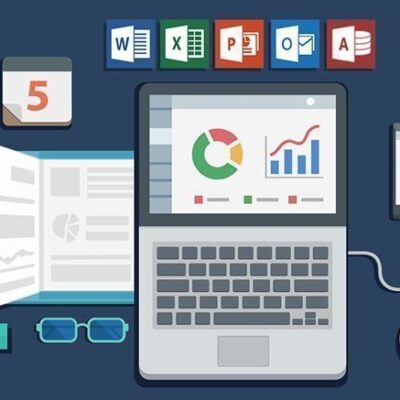
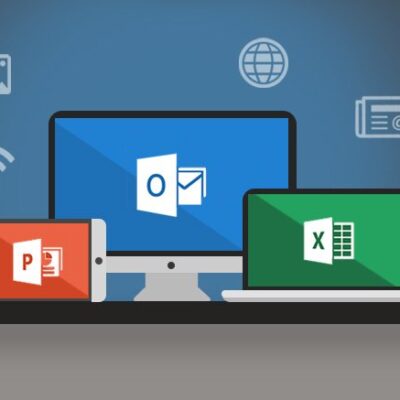



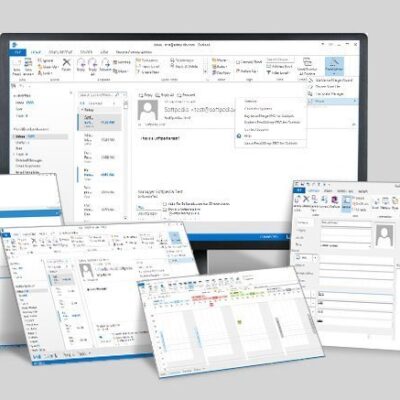
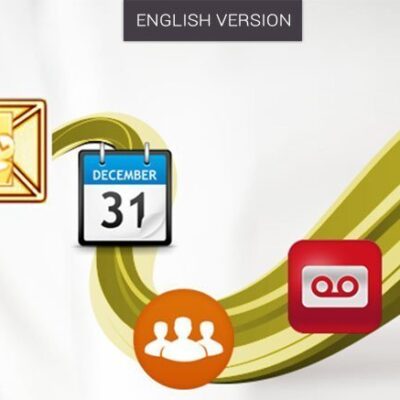
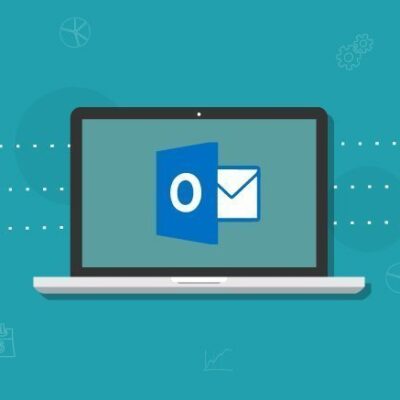
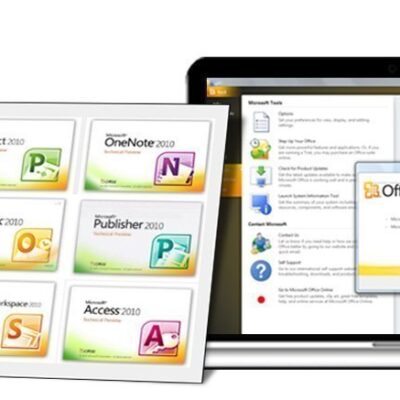
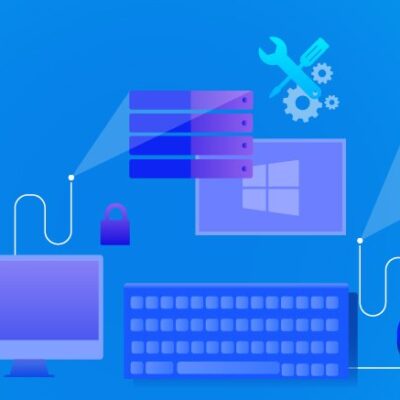
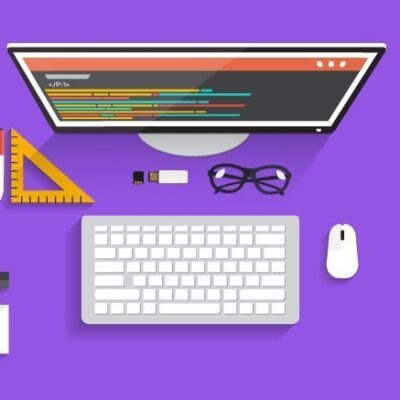
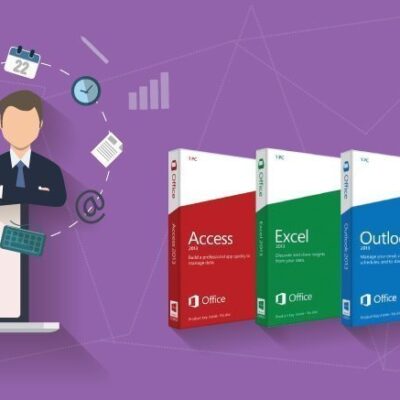
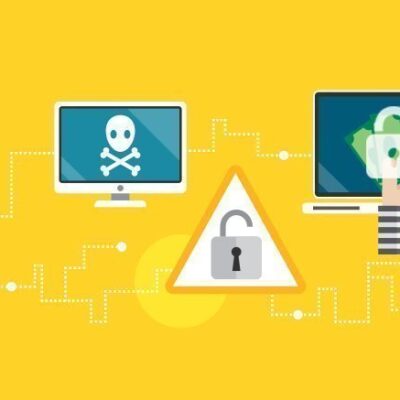
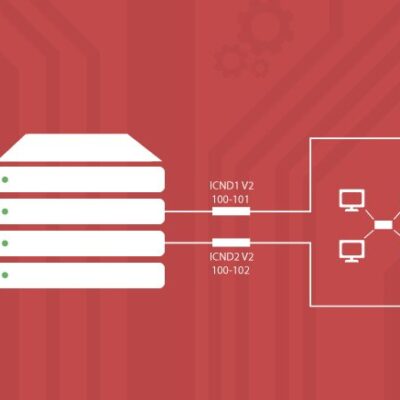


Reviews
There are no reviews yet.